This release comes with 284 changes and improvements over the 0.08 release of January 31, 2016. CaveWhere has been in constant development since then with more than 111 changes yet to be released for 1.0. Stay tuned!
DOWNLOAD 0.09
Please consider supporting CaveWhere on Patreon if you are not already. Developing CaveWhere is not free. It costs hundreds of dollars per year on hosting fees, developer programs, and code signing. If you support CaveWhere through Patreon, you get access to early releases, priority support and the opportunity to vote on new features. You are charged when a new release comes your way, about every six months. Releases that are just bug fixes are free. If you want new CaveWhere releases, support this work on Patreon!
So, what is new?
Code Signing
Code signing protects you from hijacked CaveWhere binaries. It works by running a cryptographic checksum on the official released binaries. When you download CaveWhere from the Internet, this checksum is checked by Windows or MacOS. If this checksum passes, then it is guaranteed that the CaveWhere binary is official, since I, Philip Schuchardt, have personally signed it.
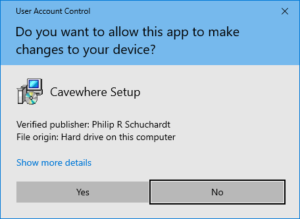
Example of CaveWhere’s Code Sign on Windows
If the code is not signed, the operating system usually flags the binary and tries to prevent you from installing it. This is a good thing! On Windows, to get a code sign key, I had to verify my identity through a notary which I accomplished through a bank. On MacOS, my identity was verified through the Apple Developer program. The screenshots above and below show the code signing at work. Overall, pay close attention, and do not install CaveWhere versions that are not signed.
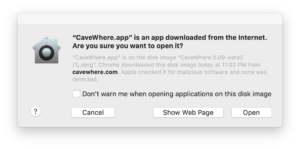
Rendering of Running Profile Maps
CaveWhere now allows you to create maps from Running Profiles. See the image below for the new drop down in the scrap options. Select “Running Profile.”
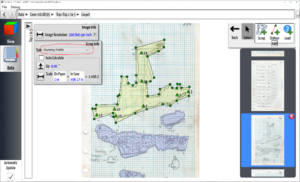
An Example of adding Running Profile in CaveWhere
CaveWhere will automatically carpet your running profile sketches to the survey line. For the running profile to work, you need at least two stations that are connected by a survey shot. For running profiles, I recommend using a single string of survey shots and avoiding junctions or forking shots.
This requirement is different than plan scraps. With plan scraps, CaveWhere assumes that survey shots are projected on a XY plane. This allows plan scraps to have loops and junctions in the same scrap. With running profiles, CaveWhere projects the scrap per shot, giving the wrapping effect along the cave survey. Check out the example below:
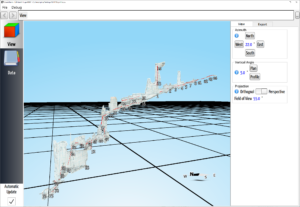
CSV Importer
CaveWhere can now import survey data directly from CSV files. It can import a single trip, or multiple trips, if the trip data is separated by a new line. It also supports custom column format and skipping columns. The import will warn you if you have done something wrong or the CSV file is not valid. Below is a screenshot of the CSV importer.
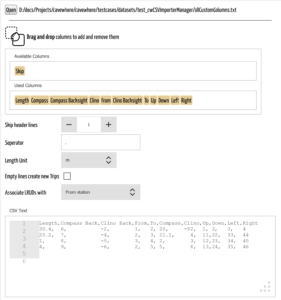
Ask to Save
CaveWhere now asks you if you would like to save before quitting or opening a new file. In 0.08, CaveWhere would just quit without asking and you might have lost some work. In 0.09, before quitting, CaveWhere temporarily saves the file, and checks it against the version on disk. If it is the same, it does not ask you, if it’s different, it pops up the dialog below.
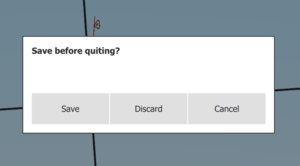
High DPI Monitor Support
In 0.08, CaveWhere assumed a 96DPI display and did not honor screen scaling from Windows or MacOS. With 0.09, CaveWhere now scales text and rendering correctly.
New Threading Architecture and Progress Reporting
Many of CaveWhere’s algorithms have been ported to a new thread scheduling technology called asyncfuture. This allows CaveWhere to report more progress to the user.
Settings
CaveWhere now has a settings page. You can access it through File->Settings on Windows and Linux, and CaveWhere->Preferences on MacOS. Currently, most of the settings are rendering settings. Check out this article for more details.
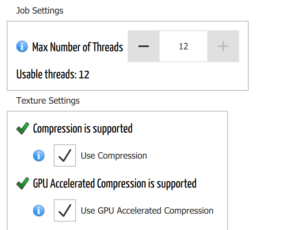
Enhanced Texture Support
CaveWhere has always used a block compression algorithm called DXT1 compression for texture mapping. DXT1 compression provides a fixed 6:1 compression ratio. This ratio allows CaveWhere to display six times more cave as compared to uncompressed textures. In 0.09, CaveWhere now detects if your computer supports GPU compression. In 0.08, on Windows, CaveWhere would always use CPU compression. You can switch between GPU and CPU compression in the Settings Page. Check out this texture compression article for more details. In 0.09, you can also disable texture compression completely if you want the highest quality rendering. Disabling texture compression will reduce the amount of cave you can visualize.
File version checking
CaveWhere has always been forward and backward compatible. Backward compatibility means that you can open older CaveWhere in a newer version. On the other hand, forward compatibility is more complicated. This means that old versions of CaveWhere can open files created by new versions of CaveWhere. To support forward compatibility, CaveWhere ignores unknown fields found in the newer file. The only problem occurs when you go to save. In 0.08, CaveWhere would just delete these unknown fields potential and you might lose data. In 0.09, CaveWhere checks the file version, and alerts the user and prevents them from saving over a newer file.
Export Enhancements
Exporting the 3D rendering now supports SVG, PDF, TIF, and JPG. PNG was supported before 0.09. For exceptionally large image exports (100in x 100in), CaveWhere may require ~3.35 GB of memory. To reduce the RAM requirement, CaveWhere now uses out-of-core memory or disk-based memory. 32bit systems have significant memory limitations since they can easily reach their 2GB to 4GB addressable space limitation. Check out this article on 32bit limitations.
Disable Automatic Updates
CaveWhere automatically updates the rendering view while you enter data or carpet. There is no need to hit update or recompile. In 0.09, you can disable automatic updates by unchecking the automatic update button in the lower left corner. Disabling automatic updates may reduce the amount of processing because there is less reprocessing. If you’re using CaveWhere in the field, disabling automatic updates will save your laptop’s battery power. It’s also gives you more manual control over CaveWhere.
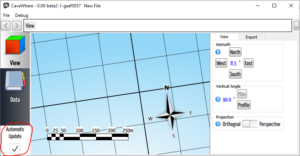
Automatic Building with Travis
Travis now automatically builds CaveWhere on Linux and MacOS and runs the testcases. Travis is not useful unless you are a developer. It does help CaveWhere stay stable across platforms.You can check out the current builds.
Minor Changes
Walls Importer
- Walls importer warns about ignore splay shots
- Walls importer accepts degrees as a unit
Compass Export
- Fixed LRUD in compass export
- Added support for 13- and 15-character format
Survex import
- Fixed Imports LRUD incorrectly if leg is reversed
Map Exporter
- Export add extension correctly and opens the exported file
Renderer
- Better DXT1 support with OpenGL ES
- Fixed black texture rendering issue
Carpeting
- Added warning to user if the scale is invalid
- Fixed profile calculation issue if station where added out of order
Other
- Fixed many memory leaks
- Fixed localization with “,” and “.” for data entry
- Fixed crash when opening Read-only file

Luc Le Blanc says:
How can we relate changes in this release with issues registered in GitHub?
Suggestion: issues registered in GitHub should record who made the suggestion/bug report for quick tracking by reporter or follow-up by developer.
Philip Schuchardt says:
You can filter by milestone:
https://github.com/Cavewhere/cavewhere/issues?q=is%3Aissue+milestone%3A0.09
I dump all the commit descriptions (with git log) from 0.08 release to 0.09 tag and then summaries them. Based on my development style, there might be several commit for a single feature.
Daniel Chailloux says:
I am using version .09 since this morning. When I export my work, the dpi window works but is too small to display the true value (300 dpi = 00 dpi!).
Philip Schuchardt says:
I just checked it. It does look like an issue. I’ve add it to the bug list here: https://github.com/Cavewhere/cavewhere/issues/167
As a work around, you should be able to use the arrow keys to navigate to the 3 in 300.
Daniel Chailloux says:
Yes, the dpi Windows works.
Thank.